How to use your pc webcam to record 24/7
Updated: January 12, 2024Today, webcams are widely used everywhere, almost all new laptops are equipped with these electronic devices. Sometimes it is required to make a video recording from a webcam for a long time. This is useful when you go on a trip or just want to know who is using your laptop.
Solutions like Webcam Surveyor make it easy to implement this, having a number of special features for continuous recording. The application supports capture in a sequence of files, which allows you to play the recorded files without interrupting the capture. The program has a convenient hierarchical organization of file storage. The built-in browser will help you to quickly find the files you need. This allows you to quickly organize a simple surveillance system using only your webcam.
In this guide, we will review how to set up Webcam Surveyor for this .
1. Download and install Webcam Recording Software
Click here to download the Webcam Surveyor application setup file, run and follow the wizard instructions for installation. Launch the application and select the sources of video and audio.
More info here: How to adjust the resolution and video format.
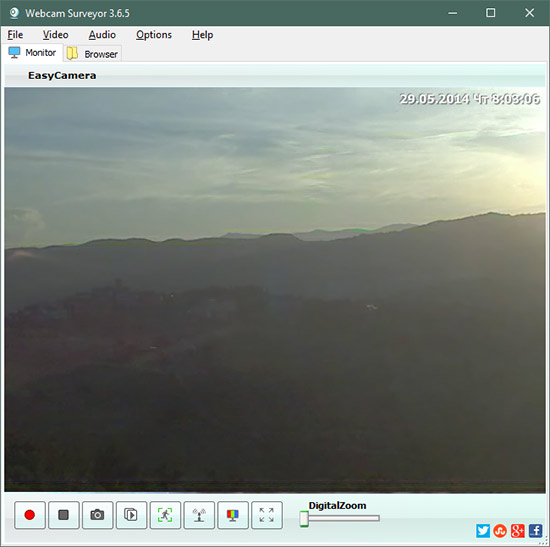
2. Configure video capture
To configure video capture, open the Main menu>Options>Program Options>Video. Click on WMV check box and select wmv as output video format (1). Then you need to adjust the video bitrate. Set the bit rate (2) depending on the video resolution and quality that you want. We recommend using the following values: 480p - 700 - 1500 kbps; 720p -1500-2500 kbps; 1080p -2500 -5000 kbps.
More info here: How to configure capture settings for AVI video format.
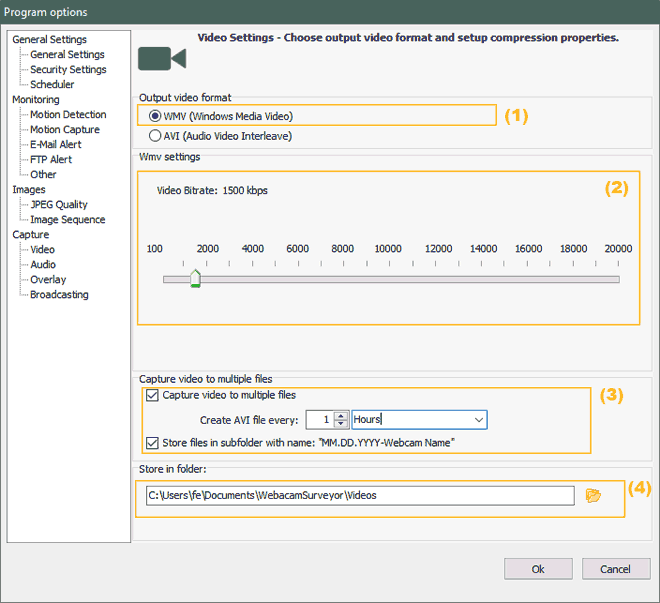
Check “Capture video to multiple files” box (3) and adjust an interval of time through the program will store a files. For 24/7 recording, we recommend setting the interval in the range of 30 minutes to one hour.
Check “Store files in subfolder with name MM.DD.YY-Webcam Name” box. When a new day comes, the program automatically creates a folder for this day.(3)
Click on the button (4) with 'Folders' icon to select the folder in which to save clips. You can see this folder in Browser Video Tab.
3. Start the Webcam Recording
To start webcam recording click on Start ![]() button. To stop recording click on the Stop
button. To stop recording click on the Stop ![]() button
button
4. View results
The resulting files can be found in the in the "Video" tab of embedded file browser.
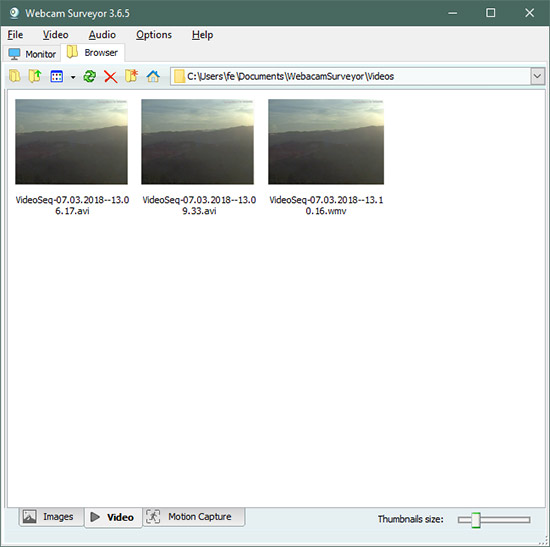
Video tutorial
This tutorial shows: How to use webcam software for long-term recording. This feature allows you to capture video on during long period of time without interruption and allows viewing resulting videos during recording.
Long-term video recording FAQ:
How long can a laptop record video?
The duration of laptop video recording depends on various factors, including battery life, storage capacity, video resolution, and compression settings. Typically, modern laptops can record HD video for 2-3 hours on a full battery charge. If you opt for higher resolutions and less compression, you may need more storage space. Consequently, a laptop with a large hard drive or SSD can record up to 4-5 hours of 720p video. Lower resolutions such as 480p enable longer recording times. By connecting the laptop to a power source and exporting the video files to external drives, it is possible to make even lengthier recordings. A laptop may potentially record video continuously for days under ideal conditions by clearing storage space and swapping out external drives. However, practical limitations such as overheating may prevent extended recording sessions. The typical laptop battery can support HD video recording for around 2-4 hours, but with preparation, this can be extended to 8+ hours. The maximum recording length is influenced by resolution, compression, and storage availability. Storage restrictions can be addressed by connecting to continuous power and offloading footage to external drives. However, extreme long-term recording is limited by heat buildup.
How to record video through webcam in background?
Webcam Surveyor can record in the background. Configure this feature by opening the main menu, selecting Program Options, and navigating to Security Settings. Check the "Minimize into System Tray" box to enable this function. Once enabled, clicking on the minimize icon will hide the application in the system tray. If desired, use stealth mode to hide the application completely.
How much storage space do I need for 24/7 recording?
The storage required for continuous 24/7 webcam recording depends on various factors such as video resolution, frame rate, duration, and video compression algorithm used. Here are estimated storage requirements as a general guide:
- 480p at 30fps with medium compression: About 2GB per hour
- 720p at 30fps with medium compression: Around 4GB per hour
- 1080p at 30fps with medium compression: Roughly 8GB per hour
So for continuous 24/7 recording you would need approximately:
- 480p: 54GB per day
- 720p: 96GB per day
- 1080p: 192GB per day
Therefore, at a minimum you would want a 1TB hard drive for 480p, 2TB for 720p, and 4TB for 1080p recordings. External hard drives can provide additional storage capacity as needed.