Using the stealth mode to hide Webcam Surveyor
Updated: January 11, 2024Stealth mode is a feature of webcam capture software that allows users to record videos without being detected by someone else. In this mode, the app runs in the background and does not display any visible notifications or signs of recording. This functionality is useful for monitoring or recording a specific area or person without notice.
With this mode, you can hide the Webcam Surveyor app on your computer and control it with hotkeys. It allows you to record videos in the presence of undesirable people or to find out what happens with your PC in your absence. In addition, this feature can be useful for capturing video on computers and terminals installed in public places. The application can be started with Windows and still be invisible. In this mode, you can record the video, broadcast live stream and use a motion detector.
However, it is crucial to note that regional laws may limit the usage of concealed recordings. Users are accountable for learning and adhering to regulations concerning consent, privacy, and legal monitoring. The ethical employment of stealth mode characteristics is primarily reliant on context and jurisdiction.
Download and install hidden webcam recorder
Click here to download the Webcam Surveyor setup file, run and follow the instructions for installation. Start the application and select video and audio sources.
After installation, adjust the resolution and frame rate of the camera and configure video recording.
Enabling stealth mode
To enable the stealth mode go to main menu> Program Options> Security Settings and check 'Enable Stealth Mode' box (1).
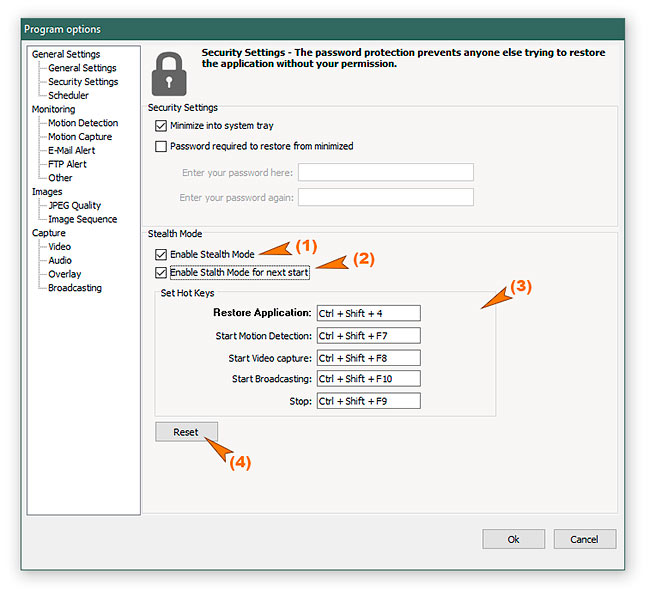
If you want to hide the application at next start then check 'Enable Stealth Mode for next start' box (2).
After enabling this mode the Webcam Surveyor will hide when main window minimized. To restore the application, you must press the key combination (3). Default hotkeys you can see on the screenshot above. To change the hotkeys move the cursor in the edit box and press the key combination you need. To reset the hotkey settings, click on the button (4).
Stealth mode tips:
How to record a laptop camera secretly?
If you own the laptop and suspect that someone else is using it without your knowledge, it is understandable that you may want to monitor the activity on the laptop. You can use this software to record the video feed from your laptop camera secretly. However, it is important to note that some laptop cameras have an LED light that indicates when the camera is active, so recording secretly may not be possible in all cases. Here are some steps you can take to record your laptop camera secretly for security reasons:
- Install this software and use stealth mode as in the manual above.
- Set up automatic webcam recording.
- Hide or disable the LED indicator of the laptop camera. It is technically possible to disable the LED indicator on some laptop cameras, but it is not a straightforward process. Most laptop cameras are designed to ensure that the LED indicator is hardwired to turn on whenever the camera is in use, which means that it would be difficult to disable the LED indicator through software. The easiest way to do this is to paint or tape the indicator.
How to deactivate stealth mode on the webcam surveyor?
There are two methods to turn off stealth mode:
- Restore the program using the default hotkeys Ctrl+Shift+4 or Ctrl+Alt+4, for older app versions. After restoring, disable the stealth mode by opening the main menu, selecting program options, security settings, and unchecking the "Enable Stealth Mode" box.
- Reinstall the application to reset the settings. Run the uninstaller to close the current program and delete its settings, then proceed with the installation process.
Test and adjust hotkey combinations
Test stealth mode first to ensure that the software is properly hidden and that the hotkeys work before relying on it for important recordings. Sometimes, other applications use the reserved keyboard shortcuts for hidden mode. If this occurs, change the default hotkeys and adjust the key combinations to ones that can be easily remembered and pressed inconspicuously when recording secretly in front of others.
Set a password to restore the app
Set up password protection to access the application in stealth mode.This will prevent anyone from restoring the application on your laptop. To do this, go to the main menu, select Program Options, and then click Security Settings. Check the "Password required to restore from minimized" box and enter your password twice. The next time you press the hotkey to restore the application, you will be prompted to enter your password.