How to make a webcam record video when motion is detected
Updated: January 12, 2024Using web camera software with motion detection allows you significantly reduce the cost of deploying a home video surveillance system. Motion-activated video recording saves space on your hard drive and saves a tremendous amount of time when viewing video archive.
Webcam Surveyor has a special feature for recording images of moving objects. In the application, it called "motion capture". This feature allows you to save the image on which has been motion detected in a video file. If motion not detected, then such frames skipped and not saved to a file. The program also allows you to store a sequence of video files at a specified interval. This is the optimal solution for 24/7 webcam monitoring and professional-grade video surveillance.
This guide will show how to use the motion capture feature in the Webcam Surveyor application and the optimal settings for this.
1. Download and install application
Click here to download the Webcam Surveyor setup file, run and follow the wizard instructions for installation. Launch the application and select the video and audio sources.
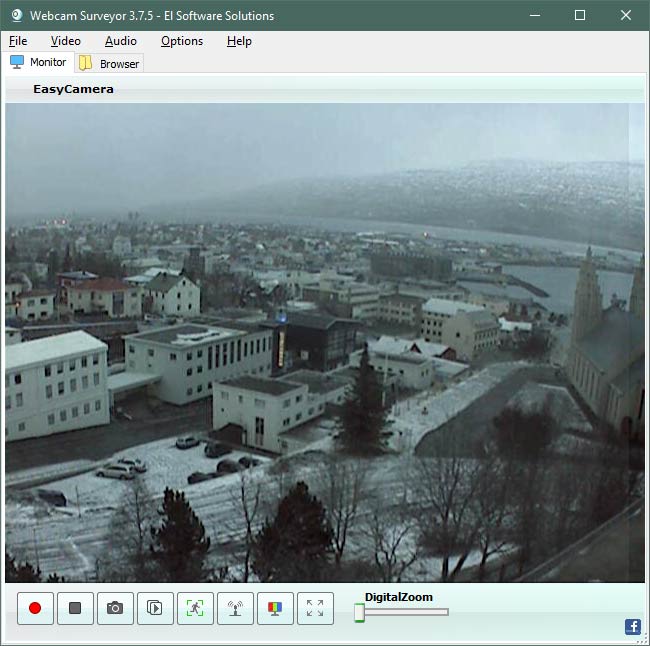
2. Configure motion detection settings
To configure motion detection, go to Main menu>Options>Program Options>Motion Detection and check "Motion Capture" box. Also see here: How to set up the motion detector.
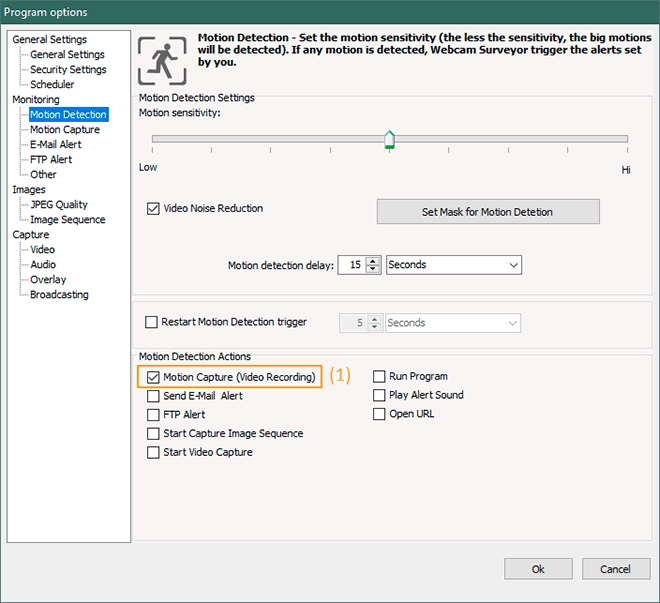
Then in the program options click on the Motion capture to open settings page. Check "Enable Motion Capture sequence" box (1) and adjust an interval of time through the program will store a files. For motion recording, we recommend setting the interval in the range from one hour or more.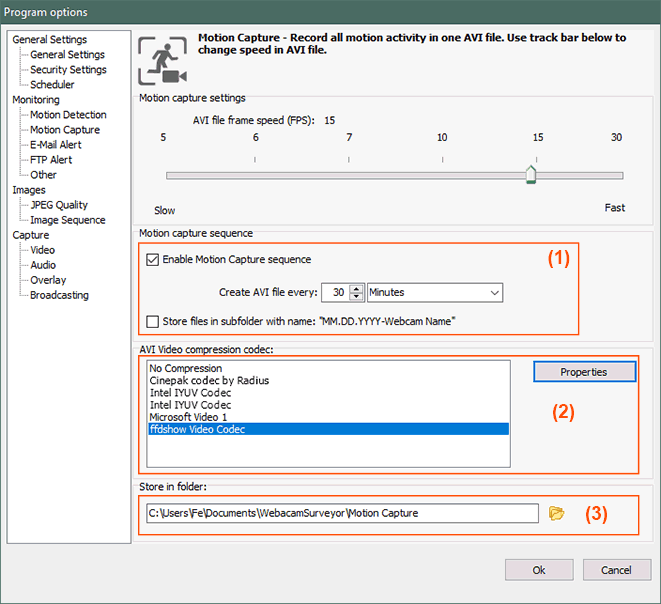
For 24/7 webcam monitoring check "Store files in subfolder with name MM.DD.YY-Webcam Name" box. When a new day comes, the program automatically creates a folder for this day.(1)
You can use video codecs to compress the recording. Select a codec from the list (2) or select "No compression" if you want to save uncompressed frames. To configure the codec settings, click the "Properties" button.
Click on the button (3) with "Folders" icon to select the folder in which to save clips. You can see this folder in Browser Motion Capture Tab.
3. Start Motion Detection
To start monitoring click on Start Motion Detection button. To stop motion detector click on the Stop
button.
4. View results
The resulting files can be found in the in the "Motion Capture" tab of embedded file browser.
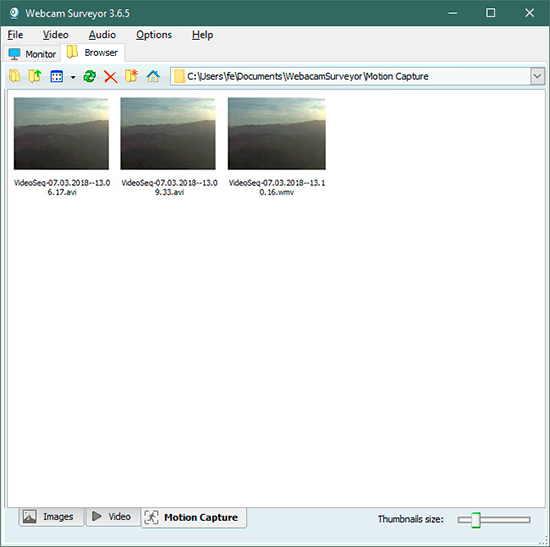
Webcam motion detection FAQ:
Why won't my webcam record motion detection video?
To record motion detection video using a webcam, you need two essential components: specialized software with a built-in motion detection feature and a high-quality webcam that captures clear images.
The software enables the webcam to detect motion and start and stop recording accordingly. The webcam's image quality is crucial for accurate motion detection. To achieve accurate motion detection recording, it is imperative to properly configure the sensitivity settings and ensure there are no obstructions in the camera's field of view that could cause false alerts.
Additionally, it is crucial to have up-to-date firmware and drivers for the webcam to ensure compatibility with the motion detection software.